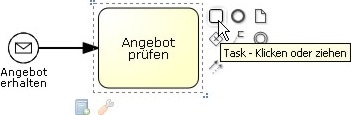This article explains selected editor functions.
Suggesting which element could be added next
Depending on the current selection, the interactive shortcut menu tells you which element could be added next. It takes the BPMN syntax into account.
Inserting elements
You would like to insert a new task somewhere in the model? Then you can simply drop the element on the corresponding sequence flow. The green highlighting gives you the hint that inserting the task in this place is allowed.
Positioning aids
Diagrams look nicer if elements are aligned to each other. Dashed lines and a snapping mechanism help you to align your elements when moving them around.
Adding bend points
You want to modify the edge routing and move bend points? Just click and drag bend points or insert a new bend point.
Moving edge segments
You can now move entire edge segments: The mouse cursor shows you in which direction you can move the segment.
Positioning edge labels
You can position edge labels wherever you want. Just move them to the place where they fit best.
Size alignment
You want to align element sizes? The new version of the Signavio Process Editor shows you which element you are currently aligning the height or width to.