The Purchase order fulfilment example describes a process for handling customer orders. This article shows how you can use Effketif’s case name template feature to make it easier to manage customer orders created with this process.
For purchase order handling, using a case name template results in names that include a purchase order reference.
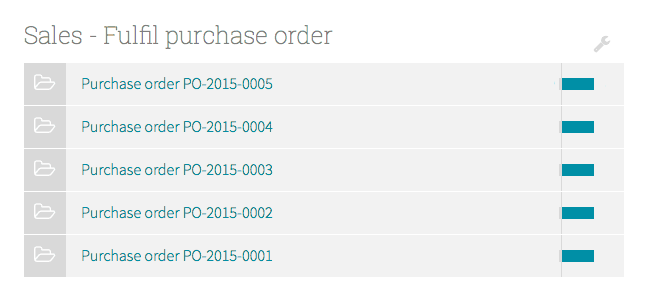
This screenshot shows a list of orders in Effektif’s cases view, with unique case names. Read on to find out how to do this in Effektif.
Process overview
You can use Effektif to handle incoming customer orders, with the Fulfil purchase order process. The simplified version of this process starts with a purchase order and handles shipment and invoicing.
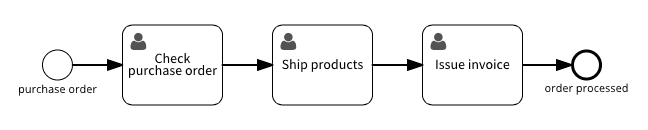
If you use Effektif to handle purchase orders, then you need to be able to open Effektif and find a particular order. Effektif’s cases view lists the open cases (orders), but this is only going to work if you can tell which order is which.
Adding a workflow variable
The solution is to use a unique case name for each order. You can edit the case names manually, but that is unlikely to be reliable in practice. Instead, you can use a case name template to name the case using a workflow variable from the process trigger.
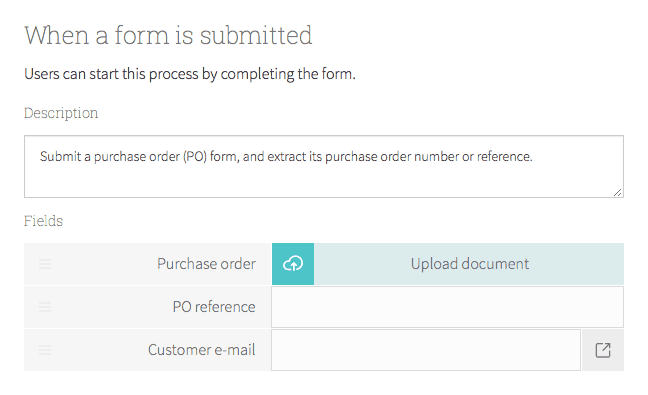
For this Fulfil purchase order process, the process trigger is the form shown above, which includes the PO reference that identifies the order. Use this reference to define case names as follows.
Creating a case name template
Open the process details page: in the top menu select Processes, and select the Fulfil purchase order process from the list, and under the process name, select Details. Now fill in the Case name template field:
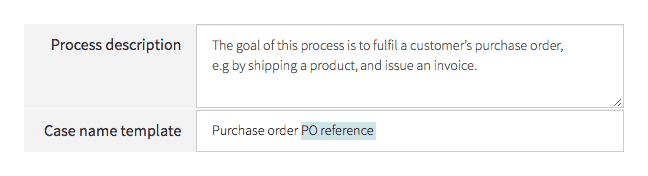
To enter the PO reference placeholder, type a # and select it from the list. Now publish the process (select Publishing and click the Publish changes button) and start new cases to see the case name template in action.
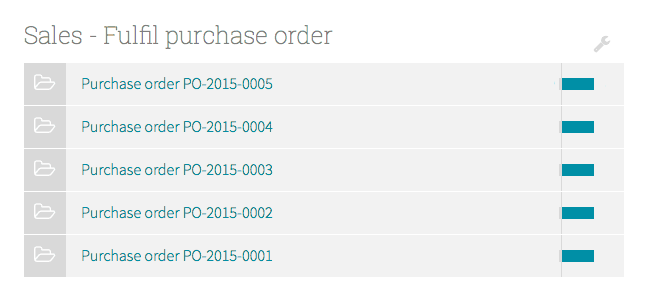
This screenshot shows the result of creating five cases with sequential purchase order references, starting with PO-2015-0001.
