This process example starts with a retelling of an old short story about four people who work on a company’s customer contact team - Everybody, Somebody, Anybody and Nobody - and the venerable Would B. Customer.

Once upon a time, Would B. Customer customer decided that he would like to spend his fortune on a range of innovative products, so he wrote a letter to ask how he might spend his money, and sent it to info@example.com. This email address was set-up as a mailing list for the company’s customer contact team: Everybody, Somebody, Anybody and Nobody.
When Would B. Customer sent his email to the mailing list, Everybody read the email. Unfortunately, Everybody was busy and assumed that Somebody would write a reply. Anybody could have replied to the email, and it was important for the team’s performance metrics that Somebody reply within four hours. Sadly, Nobody replied to the mail in the end, and so the wealthy Would B. Customer kept his fortune and lived happily ever after.
The problem with email
Companies often have a contact email address on their web site, like info@example.com, to allow potential customers to get in touch. Their emails are usually sent to a mailing list, whose members have to coordinate so that precisely one person responds to incoming mail in a timely manner. Unfortunately this isn’t easy to do with standard office tools. Email just doesn’t work that way.
The problem with email is that when one message is sent to a number of people, each receives a copy of the message that isn’t linked to the other recipients’ copies in any way. This means that you can’t see if someone else has already replied to ‘the’ email. Attempting to respond to enquiries solely by using email tends to lead to ignored emails that ‘someone’ will probably reply to, or double replies (and double work) when two people pick up the enquiry at the same time.
Process goal
The process goal for responding to a customer enquiry is essentially to reply to an incoming email. A better goal would be respond to the incoming email within 4 hours, without sending a duplicate response.
Process overview and benefits
The basic version of the Respond to email enquiry process is surprisingly trivial, because there is only a single user task.
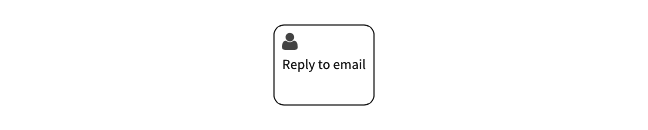
The value of implementing this process in a workflow tool like Signavio Workflow is not in capturing a complex procedure, but simply in the combination of an email trigger and basic task assignment.
In Signavio Workflow, an email trigger has a special email address that you can send email to in order to start a new case. Instead of using this email address directly, you can add it to your info@example.com mailing list. This ensures that each incoming email will result in a new case and an unassigned task that a whole team (the task’s ‘candidate group’) can see in their Signavio Workflow inbox.
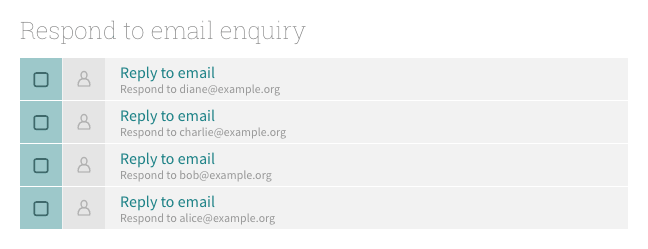
Assigning the task to respond to the customer enquiry prevents double replies, while keeping track of who will respond to each email. Signavio Workflow’s cases view then provides an overview of open cases that makes it easy to see who’s working on what, and ensure that enquiries are not forgotten, especially when there is a due date on each task.
Using Signavio Workflow to send the email
In the basic version of the process, you still use a regular email client to reply to the customer email, which means that although your colleagues know that you replied, because you marked the Reply to email task as ‘Done’, they can’t see your reply. You could CC the mailing list, but that creates more email to sort through and you might forget anyway. Instead, you can use Signavio Workflow to send the reply, using a Send email task.
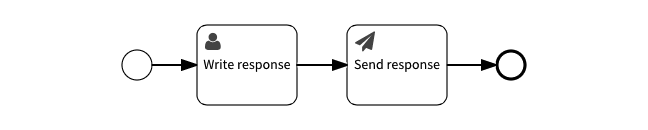
The workflow engine captures data from the trigger email and makes them available to tasks in the process, so the Send email task has the subject line and email address to reply to. The Write response task’s form has a text field for the body of the reply, which the Send email task uses as the message body.
Now the text of the response to the original customer enquiry is visible in the case view. The benefit of capturing more information is that you get more visibility of the process.
Simplicity to start with
Although this is a simple example with a trivial process model, it is already useful and only takes minutes to set-up. When you use Signavio Workflow, simple processes like these are just the start: you can also model more complex processes and run them the same way.
Photo: Snapshooter46 / CC BY 2.0
