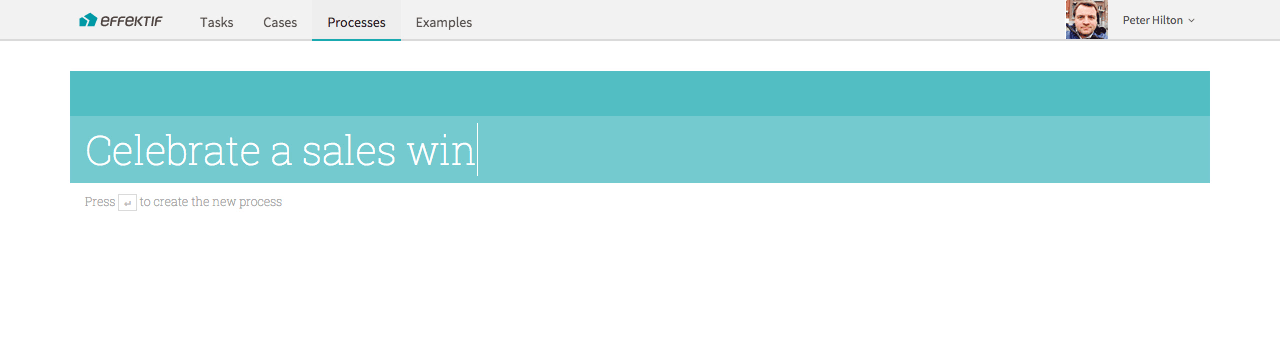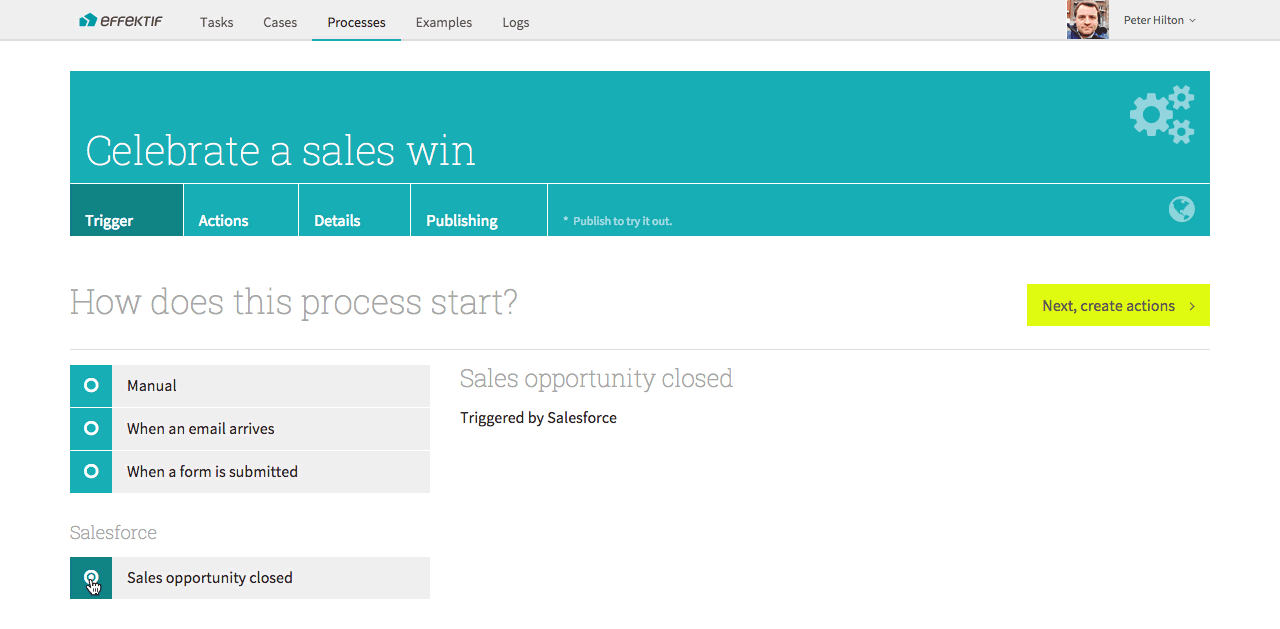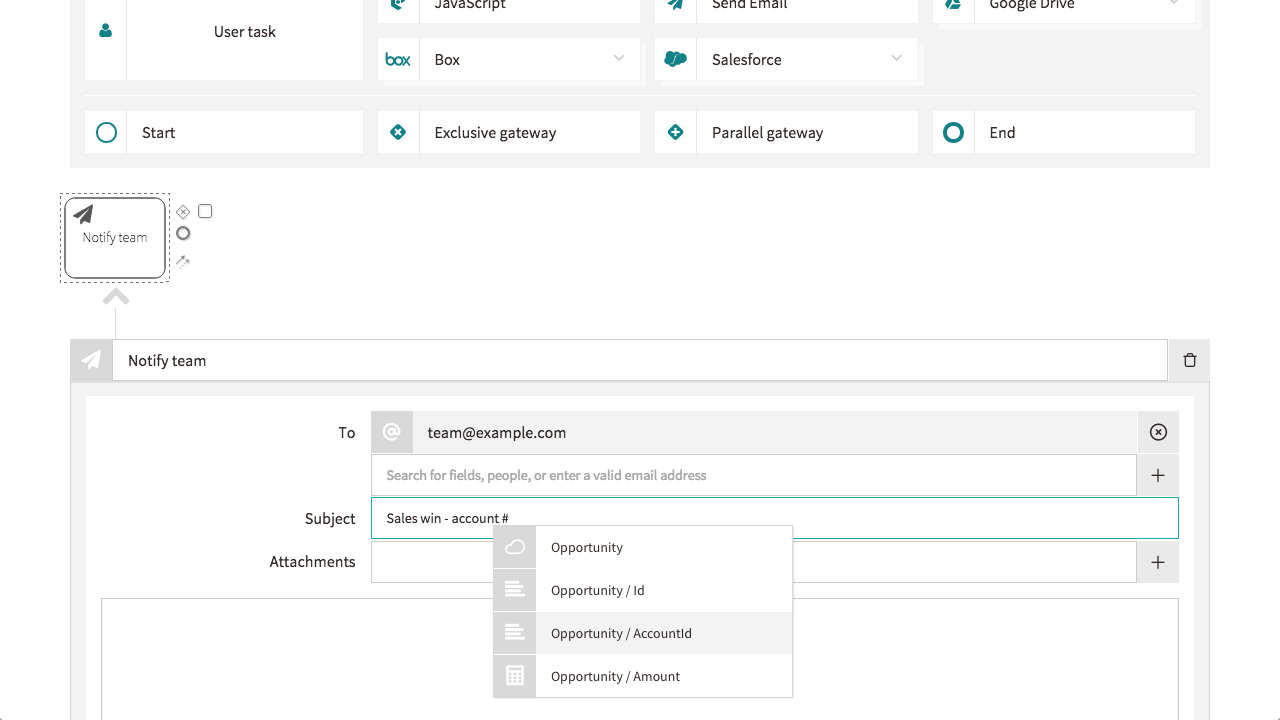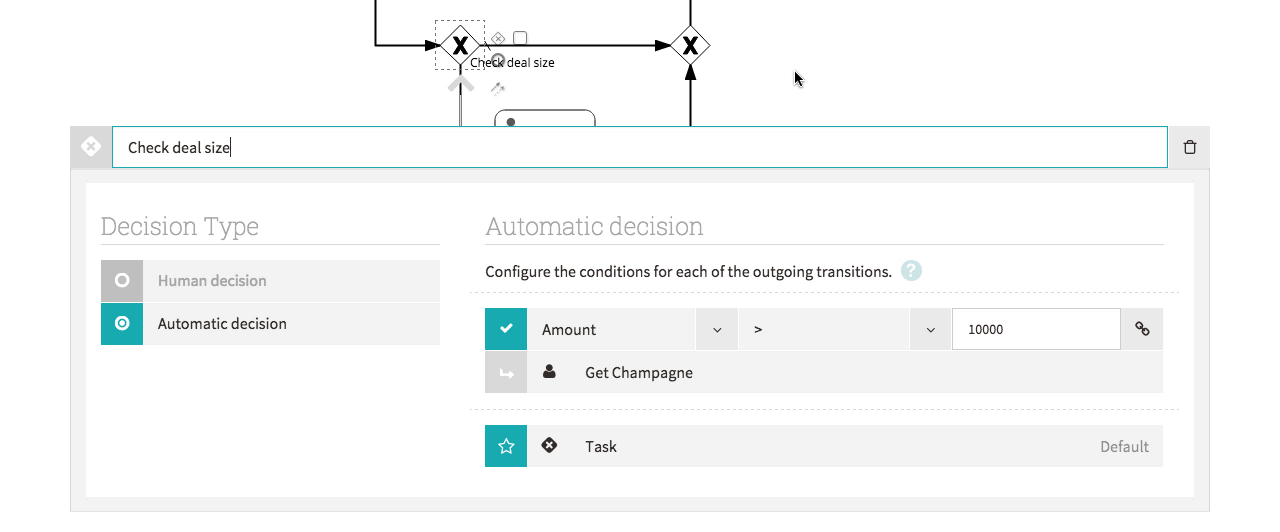The latest update to Effektif adds Salesforce integration, so you can use Salesforce to automatically trigger cases in Effektif. This tutorial shows you how to create a process in Effektif for handling a sales win recorded in Salesforce.
To see it in action before you try it out yourself, you can watch the screencast of this tutorial.
Preparation
Before you start this tutorial, first configure a new Salesforce service in your Organisation settings. This is described in the Effektif user guide’s Salesforce integration section.
For this tutorial, configure a Salesforce Outbound Message that contains Opportunity data with fields AccountId and Amount.
Tutorial
First, create a new process called Celebrate a sales win. The process title describes the goal of the process: each time Salesforce notifies Effektif about a sales win, Effektif will start a new case whose result will be a celebration.
On the Trigger page (bottom-left), select the Salesforce heading to expand the list of configured Salesforce triggers.
Select the Salesforce trigger that you configured as part of the preparation:
Now select Actions, select the Advanced flows tab, and wait a few seconds for the editor to finish loading.
Setting up an email notification
In the tasks palette, click the Send Email button to add an e-mail task. This adds the task to the diagram and opens the task configuration panel:
Fill in the Send Email task’s configuration panel as follows:
- Enter the task name Notify team.
- In the To field, enter an e-mail address to send notifications to.
- In the Subject field, enter Sales win - account and then type a # to open the list of variables provided by the message from Salesforce. Select Opportunity / AccountId.
- In the main text area, enter an e-mail message body.
You have now completed a first basic version of the process, so click the Next, publish & start button, and on the Publishing page, click the Publish process button.
This first version of the process will respond to a message from Salesforce by sending an e-mail notification. To make this process more interesting, add an optional user task to fetch Champagne in case we are celebrating a big sales win.
Using an exclusive gateway to make a task optional
Select Actions, to return to the process editor. Use the process editor to add the following start and end events, parallel gateways, exclusive gateways and user task. Don’t worry about their configuration panes yet.
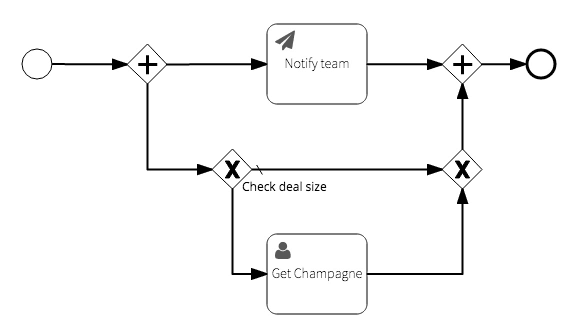
This process now has two actions that are completed in parallel: Notify team and (optionally) Get Champagne.
The Get Champagne user task is optional because it comes after an exclusive gateway that will result in one of two flows. The workflow will either proceed to the right, joining the parallel flow from Notify team and completing the process, or it will continue with Get Champagne. To configure this decision, first select the left-hand exclusive gateway to open its configuration panel:
On the configuration panel, enter the following configuration.
- Set the gateway name to Check deal size, which is a summary of the decision to perform.
- Under the Decision type heading, select Automatic decision.
- Under the Automatic decision heading, configure the transition to Get Champagne: select the field Opportunity / Amount, set the operator to >, and enter the value 10000.
- For the other transition, hover the right arrow and click the star button, to make it the default transition. This transition is now shown with a star to indicate that this transition is used if the other conditions do not apply.
Now you’re nearly done, but don’t forget to publish the new process! Click the Next, publish & start button, and on the Publishing page, click the Publish process button.
This version of the process begins to illustrate Effektif’s ability of a workflow tool to integrate external systems like Salesforce with both automatic tasks - sending the e-mail - and human tasks.